Stye Redemption Code
In the LPE4Z plugin, go to the Setup tab and paste in the Style Redemption Code that was provided in your sign up confirmation email. This code will determine if you have the basic or premium account and functionality.
Configuring Your Zoom Account
Note: If you have already set up your Zoom API keys, you can skip steps 1-6 and in your Zoom account go to Settings and then scroll all the way to the bottom of the screen to the Integration Authentication area and click on show (eye icon) or to create/issue a new key you can click on the Regenerate button to get new ones.
Obtaining Your Zoom API Keys from the Zoom Marketplace
1. To obtain your API Key and Secret Key for your Zoom account, go to the Zoom Marketplace, login (with your normal Zoom account credentials), and then click on Develop > Build App
2. To receive your Zoom API keys, lick Create under the app type named JWT
3. Give your App a name. You can use your website name, for example. Then click the Create button
4. Next, fill in the information includes things like your name, email, and your company’s name, and click Continue.
5. Now, you’ll see your Zoom API keys. Copy all of these keys and save them somewhere handy as you’ll need to paste them back in your plugin settings. Then, click Continue.
Note: You do not need to utilize the IM Chat History Token info
6. The feature section will ask if you want to opt-in to their event subscription feature, You can choose not to opt-in and directly click Continue.
Now, the website will inform you that your app is activated. And your API is ready to be enabled.
Note: To check your app details, you can go to the Manage section of the Zoom website. There, you will find your app details along with the API keys if you ever lose them.
Obtaining Your Zoom_User_ID from Your Zoom Account
1. Go to your Zoom Account and go to User Management> Users>
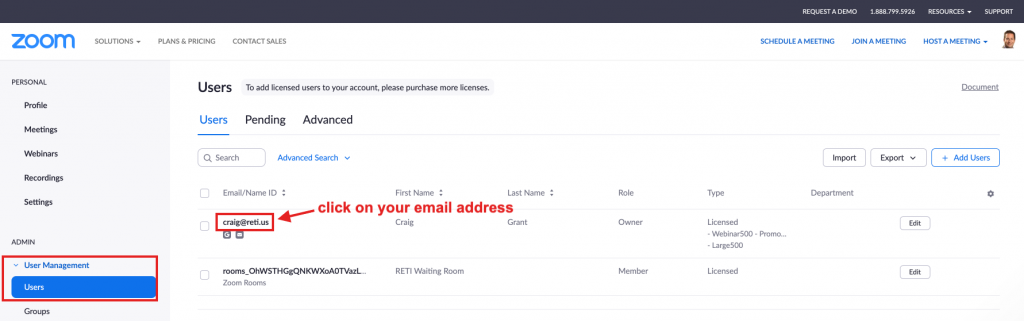
2. Click on your email mail address for your profile which sends you to your Profile edit screen
3. In your browser’s address bar, you will see a URL that looks like this: https://us06web.zoom.us/user/userID/profile copy just the userID that is in between the user & profile.
For example in this URL:
https://us06web.zoom.us/user/PpBzULtkRqig8098R0bpMw/profile
The User ID = PpBzULtkRqig8098R0bpMw
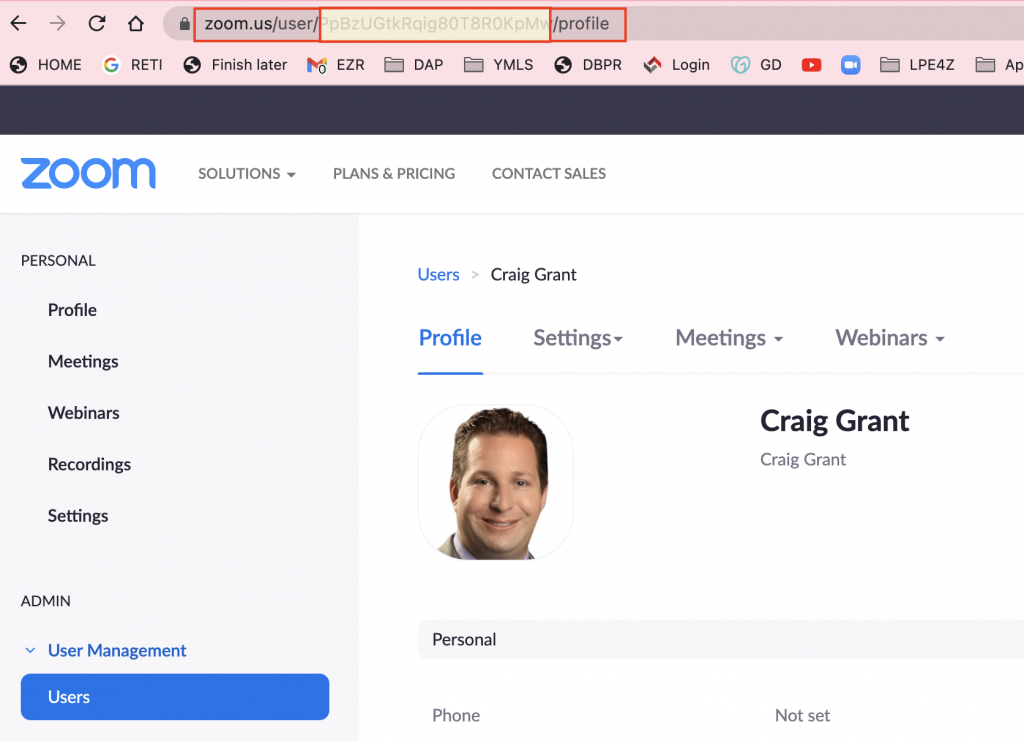
Add Your Zoom API Keys to the Setup Tab in the LPE4Z Plugin
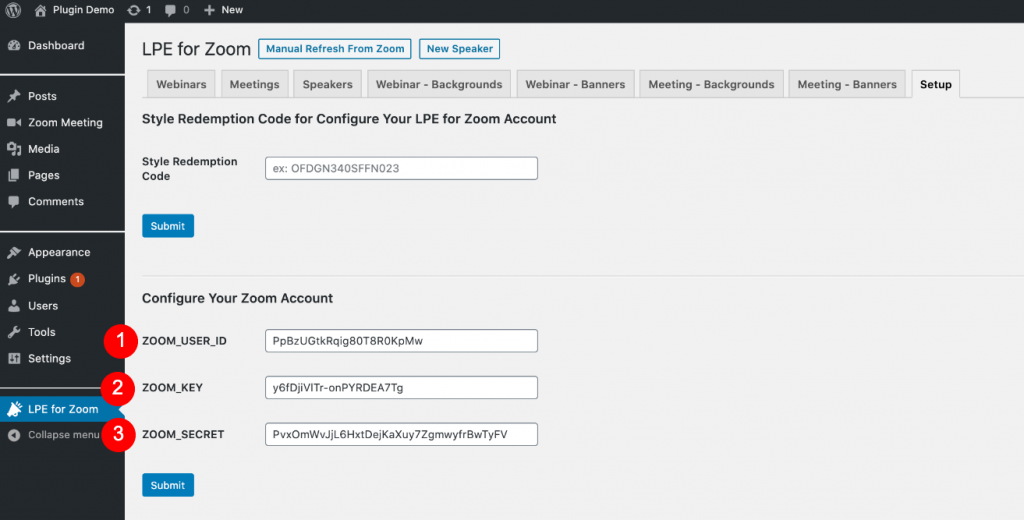
Copy the Zoom User ID, Zoom API Key, & Zoom API Secret Key obtained from the steps defined above and paste them into the corresponding spots on the page and then click the Submit button.
Once this is complete, you can click on the Manual Refresh from Zoom button at the top of the page and it will connect to your Zoom account and pull your Webinar and Meeting events into the respective tabs.

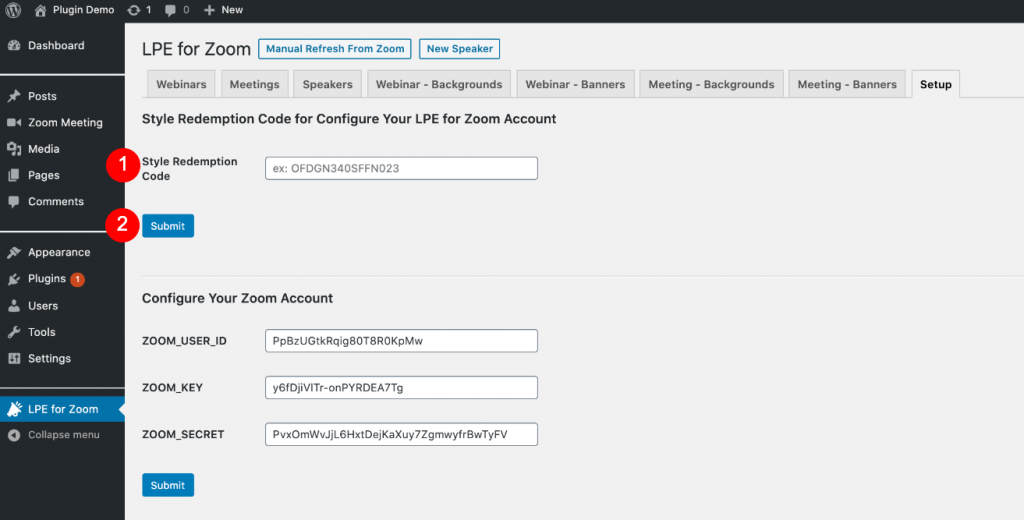
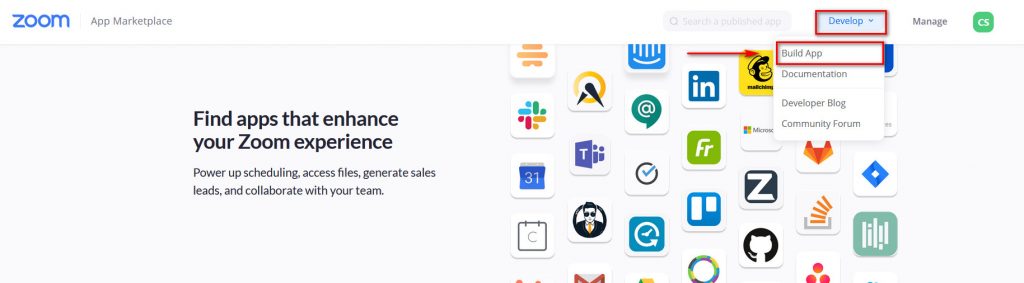
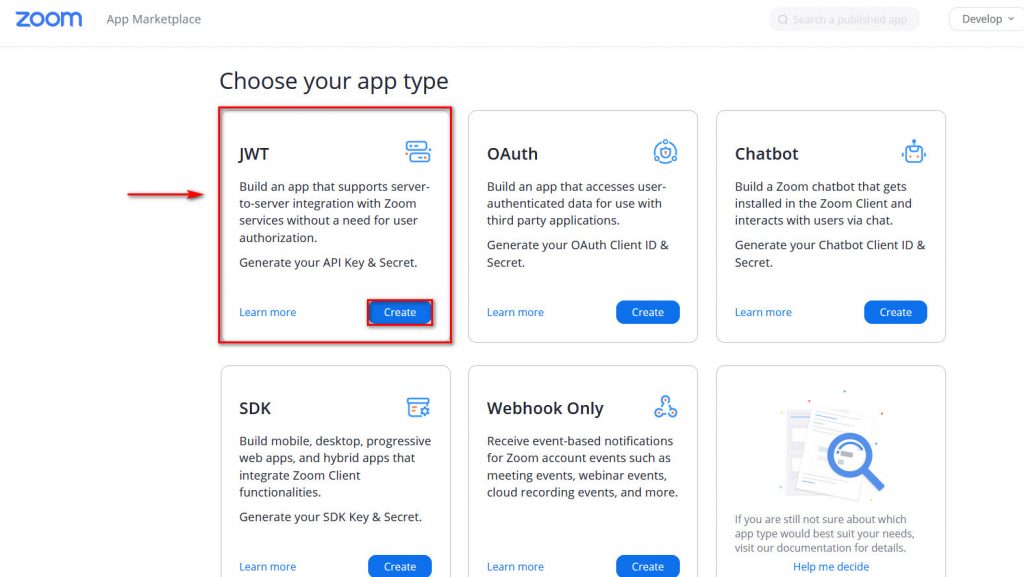
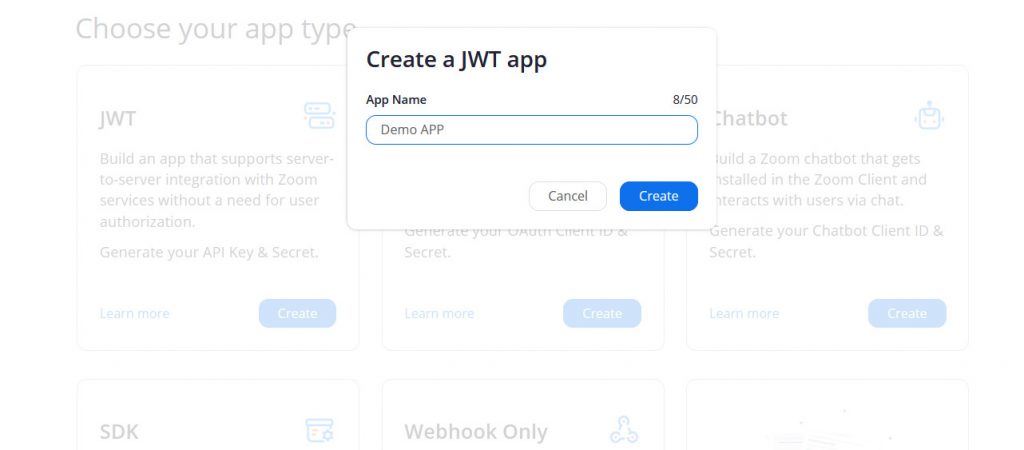
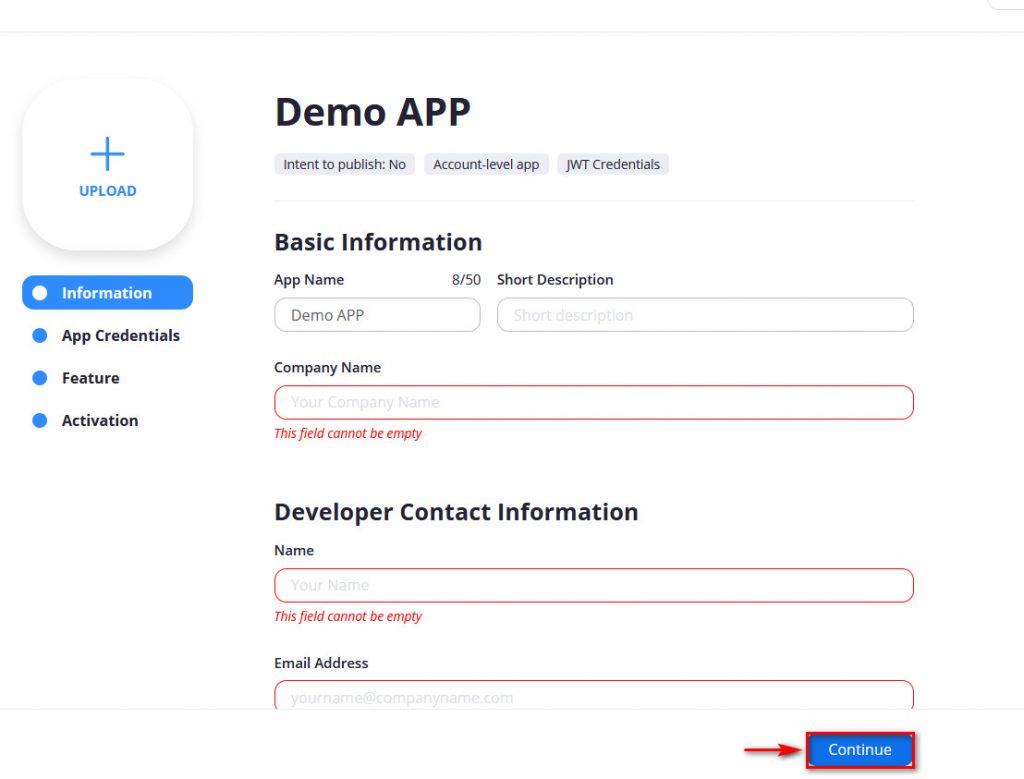
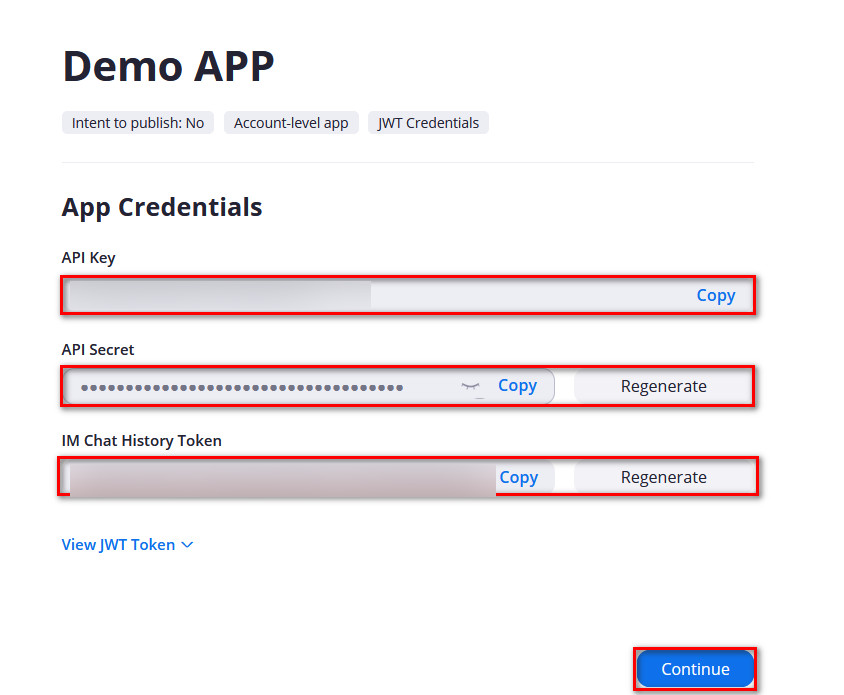




Leave a Reply