Add Banner Video to Events
Every Webinar or Meeting has a promotional spot that allows you to add a Banner Image or Video (location differs in each Style).
To add a Video, go directly to the Webinar or Event edit screen, scroll toward the bottom of the page until you find the Select Banner Image or Video area.
- Select Video from the dropdown
- Click on the Video tab
- You will see the option to Enter URL of Video box.
Enter YouTube Embed Video Link
For it to work, you must obtain the link from the YouTube embed code (not the regular shareable link) which you get by doing the following steps:
- View the video on YouTube and click the the Share icon/link below the YouTube video player
- Then click on the Embed icon
- Then locate the URL for the video in the Embed Video code block. It will look something like this https://youtube.com/embed/xxxxxxxxx as shown in the following video.
Click the Save Button
Save: Paste the link into the Enter URL of Video box and click the Save button.
This will save all changes you made during this session and allow you to preview them at the Event Registration Link provided above.
Note: Any time you decide to change from Image to Video (or vice-versa), you will need to change the selection in the Select Banner Image or Video dropdown and Save before changing to the new image or video.
Any time a change is made to the theme (New York, Tokyo, etc) or color, you will need to re select either video or banner from the Select Banner Image or Video drop down, otherwise it won’t show the banner or video.

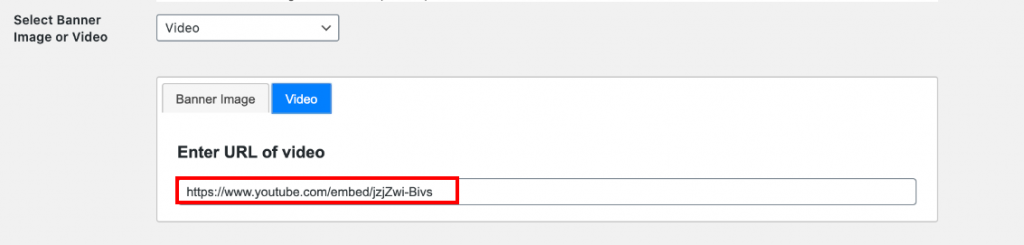




Leave a Reply